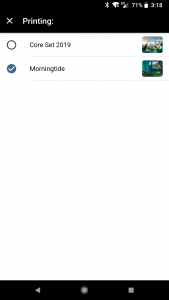The Deck Builder:
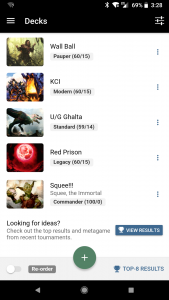
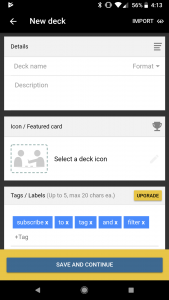
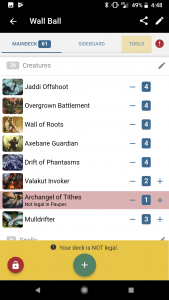
After a deck is complete, a user can select the sideboard tab and add 15 cards there too. TopDecked will always check the current deck with the format legality rules so there is no guessing if a deck is legal in the format.
What About Commander?
Commander Players, TopDecked has Commander decks covered too! Some deck builders include commanders in the 100 cards on display, but TopDecked specifically has a zone in the deck builder for identifying the commander!
Also, the deck builder checks for the commander identity rule too! Check it out:
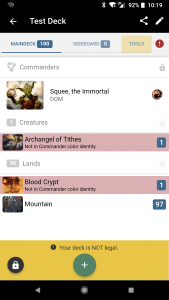
How Do I Change The Art Displayed Per Card?
One of the beautiful things about Magic: The Gathering is everyone’s deck can be a representation of who they. The card art we prefer is one of those ways. So TopDecked extends that feature to deck building images too.
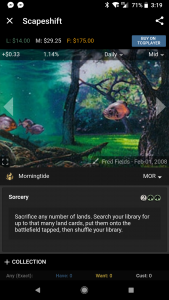
To change the art or set of a card in a deck simply click on the card; this will bring of the individual card screen. Then, click on the set name/icon on the left of the page. This will display all of the printings of the card for you to choose from.