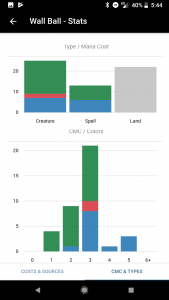This article demonstrates all of the amazing deck tools a user has at their disposal when a list is saved to the TopDecked Deck Builder.
Checking through the entire TopDecked Tour series will provide details on every part of the app. Most user questions can be answered within this article series.
How to use all of the TopDecked Deck Tools:
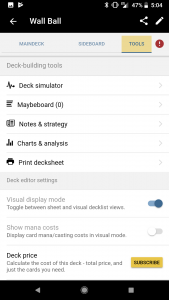
Print Decklist:
This feature is one of my personal favorite elements of TopDecked. As a competitive player having a written deck lists at the start of a tournament is mandatory. With this tool, users can print their 75s’ from the comfort of their home before they leave. TopDecked fills out all the mandatory elements of deck list and breaks down a list by main board and sideboard.
Simply hit the “Print Decksheet” option and a PDF will be sent directly to a printer (if that technology is set up) or an email inbox or a google drive folder. This PDF is 100% legal to submit as a deck list; there is no official rule limiting exactly how decks must be submitted. In fact, I have seen a deck list submitted on a sheet cake.
From there the PDF can be previewed and printed! Easy.
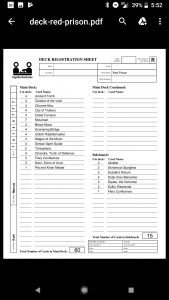
Above is a sample of the PDF right from my personal TopDecked account.
Maybeboard:
The Maybeboard is a place to keep cards on file on the deck builder that aren’t quite right for a deck yet. This might be a meta call or this might be because the card is not battle-tested yet. Nonetheless, the Maybeboard is a place to keep that card noted so it is not forgotten.
Deck Simulator:
TopDecked’s deck simulator is a one-of-a-kind tool that helps users understand how their deck will perform when they get to a real game. The simulator allows the user to see their cards, visualize their hands, and best of all, move cards around just like they are playing.
This tool is so jam-packed with features and additional instruction that Lincoln wrote a whole other article just on the deck simulator. Check that out here>>
Notes & Strategy:
The notes and strategy section of tools is for writing notes to yourself. A user can use this section to write sideboard notes to themselves or tracking game results. When entry is done, remember to hit save in the bottom right corner.
Note: Technically electronic devices are not permitted when playing tournament Magic so keep that in mind. We suggest taking these notes you have written, pasting them to a word document and printing the notes on paper if they are needed for a Comp REL event. We know some store are more relaxed on this policy than others, so double check first!
Charts and Analysis:
This tool shows key statistics and figures about the current composition of a deck. Currently this section displays mana costs per card by color and mana sources per card by color. The other tab shows the spell curve of a deck and a breakdown between card types.
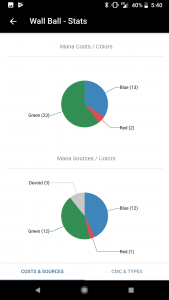
These are all key stats that any deck brewer needs to keep in mind in order to make a successful deck. Unless there is a specific reason, make sure there is not one card cost over registered than the others. As an example, a deck with 15 3 drops, 2 two drops and 10 5 drops may want to be rebalanced a bit.